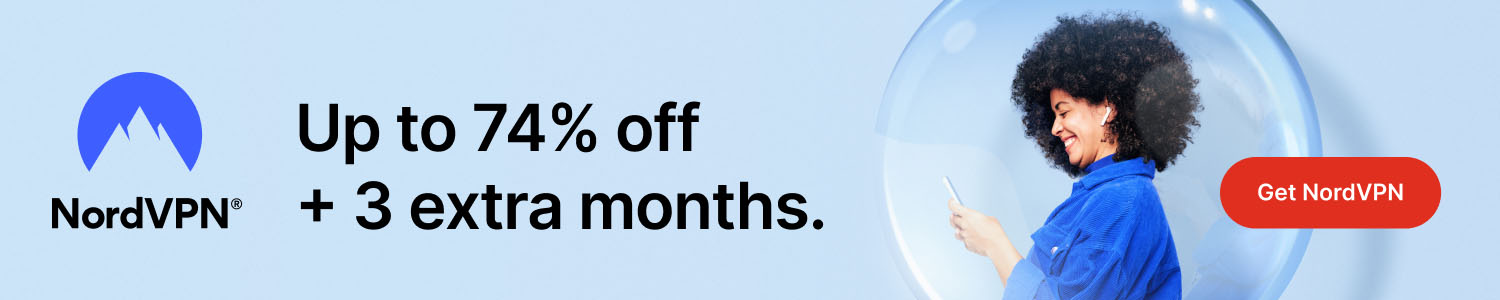
How to Add a Signature to a Word Document Quickly and Securely
Some interesting stuff to research first:
- How To Outsmart a Romance Scammer
- America To See Unprecedented Surge In Online Shopping Scams On Black Friday And Cyber Monday
- All features for €2.29/mo
Get Surfshark
Why You Need a Signature in Word
Adding a signature to a Microsoft Word document gives it a professional look and confirms its authenticity. Whether you’re sending a contract, a consent form, or a personal letter, a clear signature can prevent disputes and speed up the approval process.
Method 1: Insert a Hand‑Written Signature as an Image
1. Create your signature on paper and scan it, or sign on a white piece of paper using a black pen.
2. Save the file as a PNG or JPG image with a transparent background for best results.
3. In Word, go to Insert → Pictures → This Device and select the saved image.
4. Resize the image by dragging its corners, then position it where you want the signature to appear.
5. Right‑click the picture, choose Wrap Text → In Front of Text to move it freely.
Method 2: Use Word’s Built‑In Drawing Tool
If you have a touch screen or a graphics tablet, you can draw directly in Word:
1. Click Insert → Draw.
2. Choose a pen style and color from the toolbar.
3. Use your finger, stylus, or mouse to sign on the document.
4. When finished, click Save to lock the drawing in place.
Method 3: Apply a Digital Signature (Secure Signature Line)
For documents that require legal verification, use Word’s digital signature feature:
1. Place the cursor where you want the signature line.
2. Go to Insert → Signature Line → Microsoft Office Signature Line.
3. Fill out the suggested information (name, title, instructions) and click OK.
4. Double‑click the signature line, then select Sign.
5. Choose a digital certificate (or create a self‑signed one) and click Sign again.
Method 4: Using an Add‑In or Third‑Party Service
Platforms like DocuSign, Adobe Sign, or HelloSign integrate with Word. Install the add‑in from the Office Store, follow the on‑screen prompts to place a signature, and let the service handle authentication and audit trails.
Tips for a Clean, Professional Signature
Keep the file size low – large images can bloat the document.
Use a transparent background so the signature blends with any document layout.
Save a reusable signature file for future documents to save time.
Test the signature on a printed copy to ensure it looks crisp.
Conclusion
Whether you prefer a quick image insert, a hand‑drawn signature, or a legally binding digital signature, Microsoft Word offers multiple ways to add a signature that meets your needs. Follow the steps above, choose the method that fits your workflow, and you’ll be ready to sign and send documents with confidence.
**Please help us grow and share this article with your friends 🙏 😊


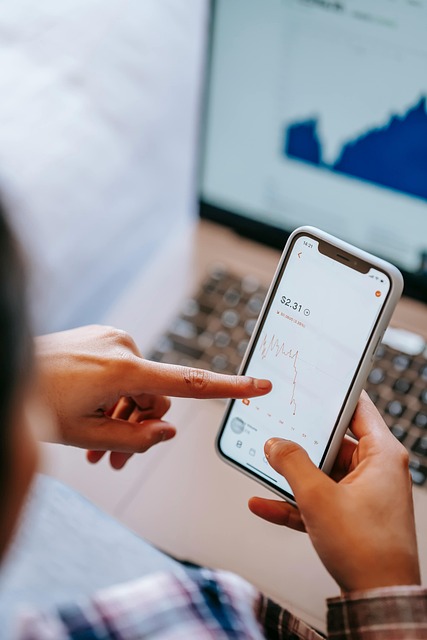


Posted Comments