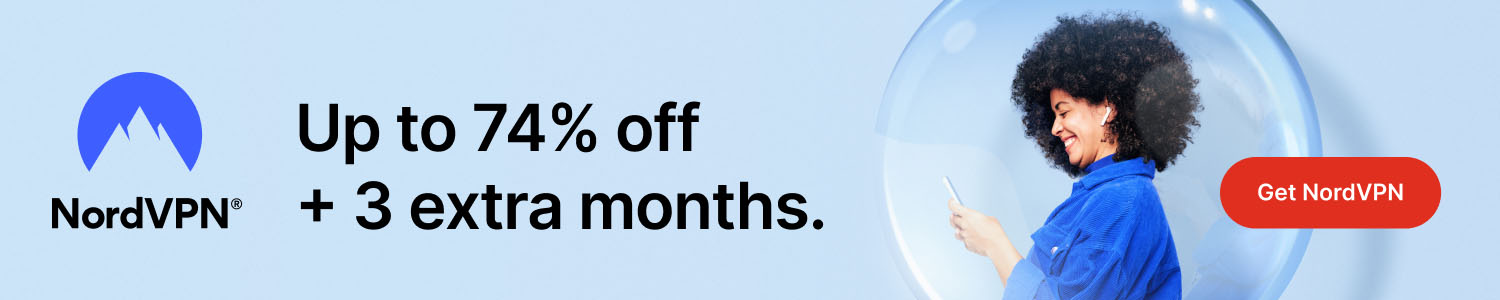
How to Record Your Screen on Windows: A Complete Step‑by‑Step Guide
Some interesting stuff to research first:
- How To Outsmart a Romance Scammer
- America To See Unprecedented Surge In Online Shopping Scams On Black Friday And Cyber Monday
- All features for €2.29/mo
Get Surfshark
Recording your Windows screen can be essential for creating tutorials, capturing gameplay, or preserving video calls. Fortunately, Windows offers several built‑in options and free third‑party tools that make the process simple and high‑quality. Below you’ll find clear instructions for the most popular methods, plus tips to ensure your recordings look professional.
1. Using the Built‑In Xbox Game Bar
The Xbox Game Bar is pre‑installed on Windows 10 and Windows 11 and is designed for gamers, but it works perfectly for any screen capture.
Steps:
- Press Win + G to open the Game Bar.
- In the overlay, click the Capture widget (if it’s not visible, select it from the “Widgets” menu).
- Press the Start Recording button (a circle icon) or use the shortcut Win + Alt + R.
- When finished, press the same button or shortcut again. The video is saved automatically to Videos → Captures.
Tip: Enable microphone audio by clicking the mic icon in the Capture widget before you start recording.
2. Recording with Microsoft PowerPoint
PowerPoint includes a surprisingly robust screen‑recording feature that doesn’t require any additional software.
Steps:
- Open PowerPoint and create a new blank slide.
- Go to Insert → Screen Recording.
- Select the area of the screen you want to capture, then click Record.
- When you stop the recording, the video is inserted directly onto the slide. Right‑click the video and choose Save Media as… to export it as an MP4 file.
This method is ideal for short tutorials or when you already have a PowerPoint presentation prepared.
3. Free Third‑Party Tools (OBS Studio, ShareX)
For advanced needs—such as multi‑source recordings, live streaming, or custom overlays—free tools like OBS Studio or ShareX are excellent choices.
OBS Studio Quick Setup:
- Download and install OBS from obsproject.com.
- Launch OBS and click the + under “Sources” → Display Capture → select your monitor.
- Optionally add Audio Input Capture for a microphone.
- Click Start Recording (or press Ctrl + Shift + R) and stop when done. Files are saved to the folder set in Settings → Output → Recording Path.
ShareX offers a lightweight alternative for quick clips, with built‑in editing tools and direct upload to cloud services.
4. Tips for High‑Quality Recordings
Resolution & Frame Rate: Record at your screen’s native resolution (e.g., 1920 × 1080) and aim for 30 fps for smooth motion. Higher frame rates (60 fps) are best for fast‑paced gaming.
Audio: Use a dedicated microphone for clear voice‑overs and disable system sounds if they’re not needed.
File Size Management: Choose the MP4 format with the H.264 codec; it balances quality and file size. If you need smaller files, lower the bitrate in the recording settings.
By selecting the right tool and tweaking these settings, you can produce professional‑grade screen recordings on Windows without spending a dime.
**Please help us grow and share this article with your friends 🙏 😊




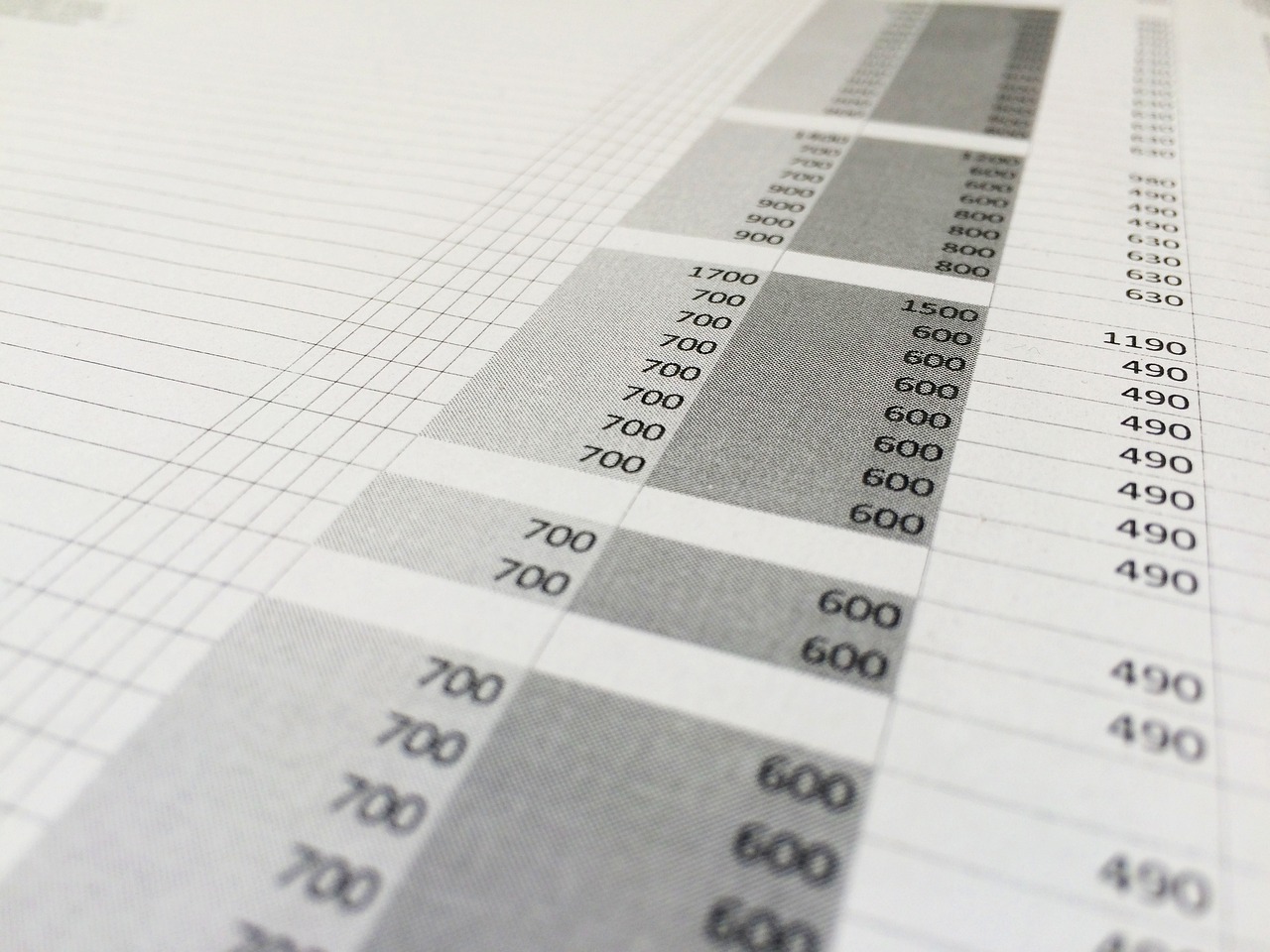
Posted Comments