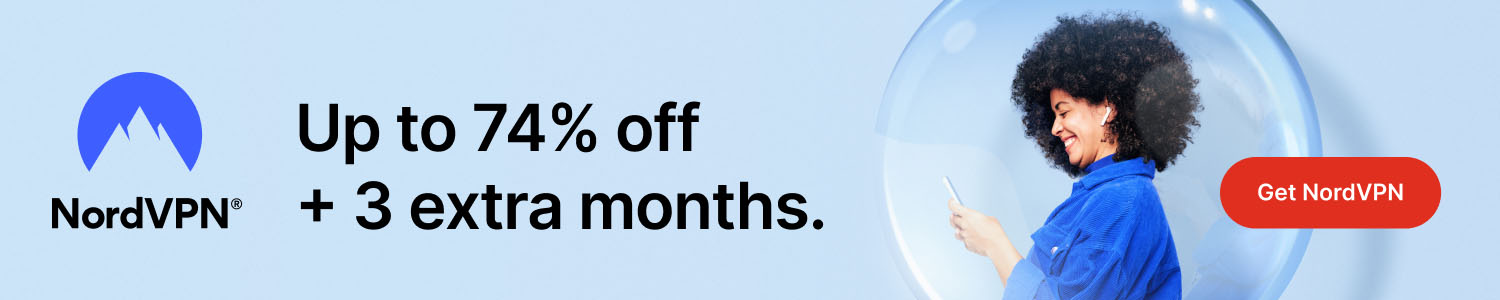
How to Record a Video on a Mac: Step‑by‑Step Guide
Some interesting stuff to research first:
- How To Outsmart a Romance Scammer
- America To See Unprecedented Surge In Online Shopping Scams On Black Friday And Cyber Monday
- All features for €2.29/mo
Get Surfshark
Why Use Your Mac for Video Capture?
Mac computers come with built‑in tools that let you create high‑quality recordings without installing extra software. Whether you need a quick tutorial, a gaming clip, or a professional presentation, the native QuickTime Player and the Screenshot Toolbar make the process fast and reliable.
Method 1: Recording with QuickTime Player
QuickTime Player is pre‑installed on every macOS device. Follow these simple steps:
- Open QuickTime Player from the Applications folder or Spotlight search.
- From the menu bar, select File > New Screen Recording.
- A small recording window appears. Click the arrow next to the red button to choose your microphone and whether to show mouse clicks.
- Press the red record button. You can click anywhere on the screen to record the entire display, or drag to select a specific area.
- When you’re done, click the Stop button in the menu bar. The video opens automatically for preview.
- Save your file by selecting File > Save and choosing a location and format.
Method 2: Using the Screenshot Toolbar (macOS Mojave and Later)
The Screenshot Toolbar provides a quick shortcut for screen recordings:
- Press Shift + Command + 5 to open the toolbar.
- Choose the Record Entire Screen or Record Selected Portion icon.
- Click Options to set a timer, choose a microphone, or select a destination folder.
- Click Record and perform the actions you want to capture.
- To stop, click the Stop button in the menu bar or press Command + Control + Esc.
- The video file appears in the chosen folder, ready for editing.
Tips for Better Quality
Choose the right resolution: In QuickTime’s options, select “Maximum” for the best clarity. Use an external microphone for clearer audio, especially for voice‑overs. Close unnecessary apps to free up CPU resources and avoid lag.
Editing and Sharing Your Video
After recording, you can trim the clip directly in QuickTime by selecting Edit > Trim. For more advanced editing, consider iMovie or third‑party tools like Final Cut Pro. Once polished, export the video in MP4 format for universal compatibility and share it on platforms such as YouTube, Vimeo, or your own website.
Conclusion
Capturing video on a Mac is straightforward thanks to built‑in utilities like QuickTime Player and the Screenshot Toolbar. By following the steps above, you can produce professional‑looking recordings in minutes, making your Mac a powerful tool for content creation.
**Please help us grow and share this article with your friends 🙏 😊
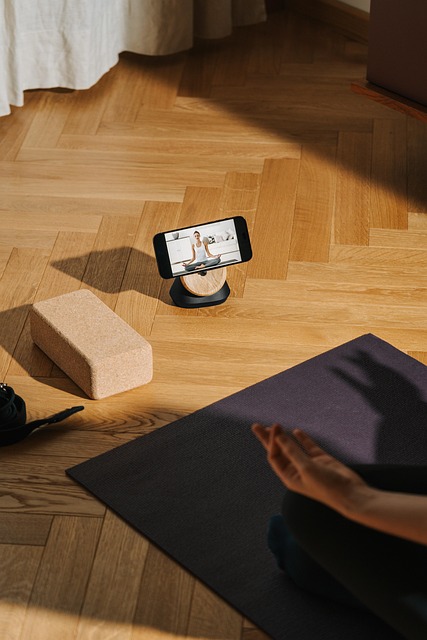




Posted Comments