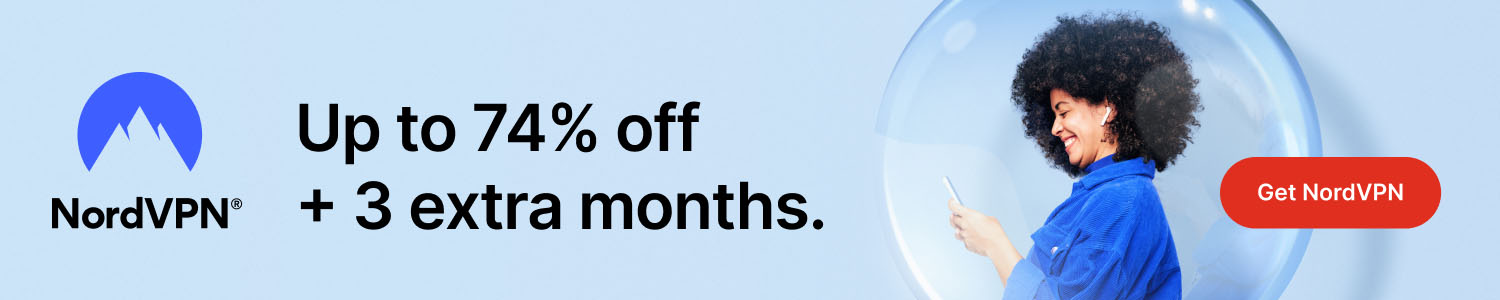
How To take a screenshot
Some interesting stuff to research first:
- How To Outsmart a Romance Scammer
- America To See Unprecedented Surge In Online Shopping Scams On Black Friday And Cyber Monday
- All features for €2.29/mo
Get Surfshark
How To take a screenshot, on most computers, you can use the "Print Screen" button on your keyboard. This button is usually located at the top of the keyboard, near the "F12" button. Pressing the "Print Screen" button will take a screenshot of your entire screen and save it to the clipboard. To save the screenshot to a file, you will need to open an image editing program, such as Microsoft Paint, and paste the image from the clipboard into the program. You can then crop the image, edit it as needed, and save it to your computer as a file.
Alternatively, you can use the built-in screenshot tools on your operating system. On a Mac, you can press "Shift + Command + 3" to take a screenshot of your entire screen, or "Shift + Command + 4" to select a specific area of the screen to capture. On a Windows 10 computer, you can press "Windows + PrtScn" to save a screenshot to the "Screenshots" folder in your "Pictures" folder. If you are using a smartphone or tablet, the process for taking a screenshot will vary depending on the device you are using. On most Android devices, you can take a screenshot by pressing the "Power" and "Volume Down" buttons at the same time. On an iPhone or iPad, you can take a screenshot by pressing the "Power" and "Home" buttons at the same time.
Please help us grow and share this article with your friends 🙏 😊
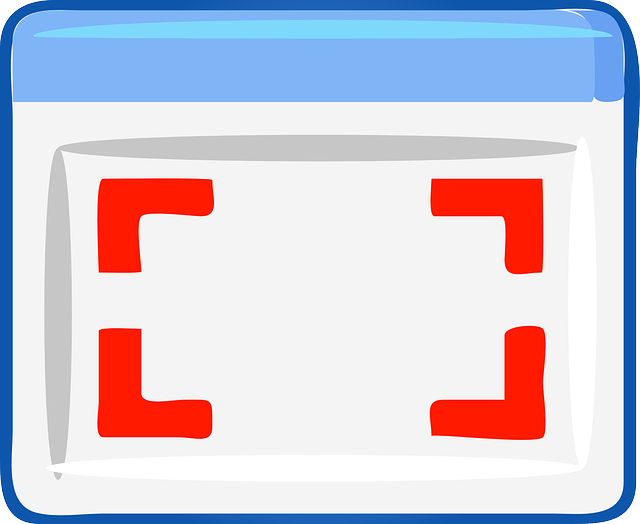


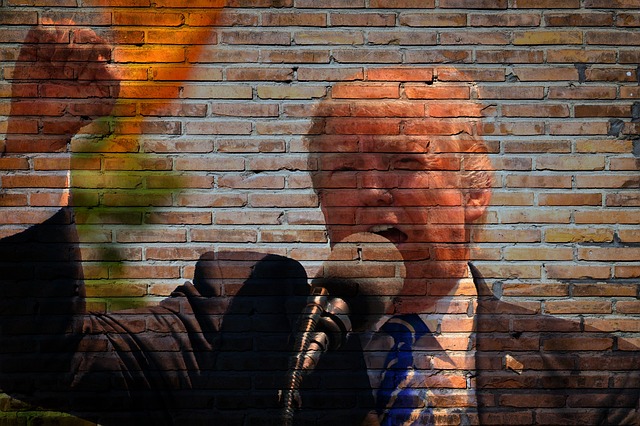

Posted Comments
? Well-balanced and succinctly written. This article maintains a clear focus throughout, making it easy for readers to follow the narrative and absorb the information.
Your article aligns perfectly with my interests ?. It's a great match!