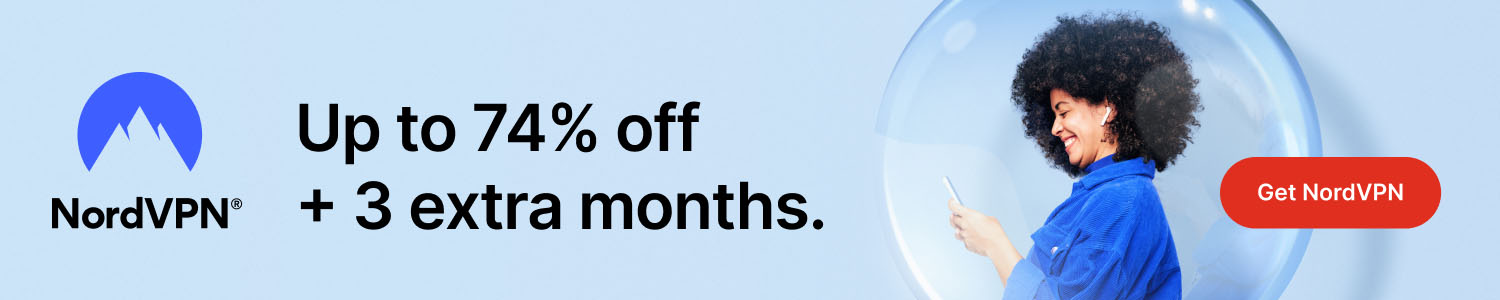
How to Record Your Screen in Windows: A Simple Step‑by‑Step Guide
Some interesting stuff to research first:
- How To Outsmart a Romance Scammer
- America To See Unprecedented Surge In Online Shopping Scams On Black Friday And Cyber Monday
- All features for €2.29/mo
Get Surfshark
Why Record Your Screen?
Whether you’re creating tutorial videos, capturing gaming highlights, or preserving a video conference, screen recording on Windows is essential. Fortunately, Windows offers built‑in tools and third‑party options that make the process quick and hassle‑free.
Using the Built‑In Xbox Game Bar
The Xbox Game Bar is pre‑installed on Windows 10 and Windows 11 and works for most applications, not just games.
- Open the Game Bar: Press Win + G on your keyboard.
- Start Recording: Click the Capture widget (camera icon) and then the Start Recording button, or simply press Win + Alt + R.
- Stop Recording: Press Win + Alt + R again or use the stop button in the Game Bar overlay.
- Find Your Video: Recordings are saved automatically to the Videos → Captures folder.
This method produces MP4 files with good quality and no extra software.
Using Microsoft PowerPoint
If you already have Microsoft Office, PowerPoint can also record your screen.
- Open PowerPoint and go to the Insert tab.
- Select Screen Recording.
- Choose the area you want to record, click Record, and perform your actions.
- When finished, click Stop. The recording appears on the slide and can be saved as a separate video file via File → Export → Create a Video.
Third‑Party Tools for Advanced Needs
When you need extra features such as editing, annotations, or higher resolution, consider these popular options:
- OBS Studio – Free, open‑source, supports live streaming, multiple sources, and custom scenes.
- Bandicam – Simple UI, allows scheduled recordings and compression settings.
- Camtasia – Paid software with built‑in editing tools, perfect for professional tutorials.
Tips for High‑Quality Recordings
Choose the right resolution: Match your screen resolution (e.g., 1920 × 1080) for crisp video. Set a consistent frame rate: 30 fps is sufficient for most tasks; use 60 fps for fast‑moving content like gaming. Close unnecessary apps: This reduces CPU load and prevents background notifications from appearing in the recording.
Conclusion
Recording your screen in Windows is straightforward, whether you rely on the free Xbox Game Bar, the versatile PowerPoint feature, or a dedicated third‑party program. By following the steps above and applying a few best‑practice tips, you can create clear, professional‑looking videos in just minutes.
**Please help us grow and share this article with your friends 🙏 😊




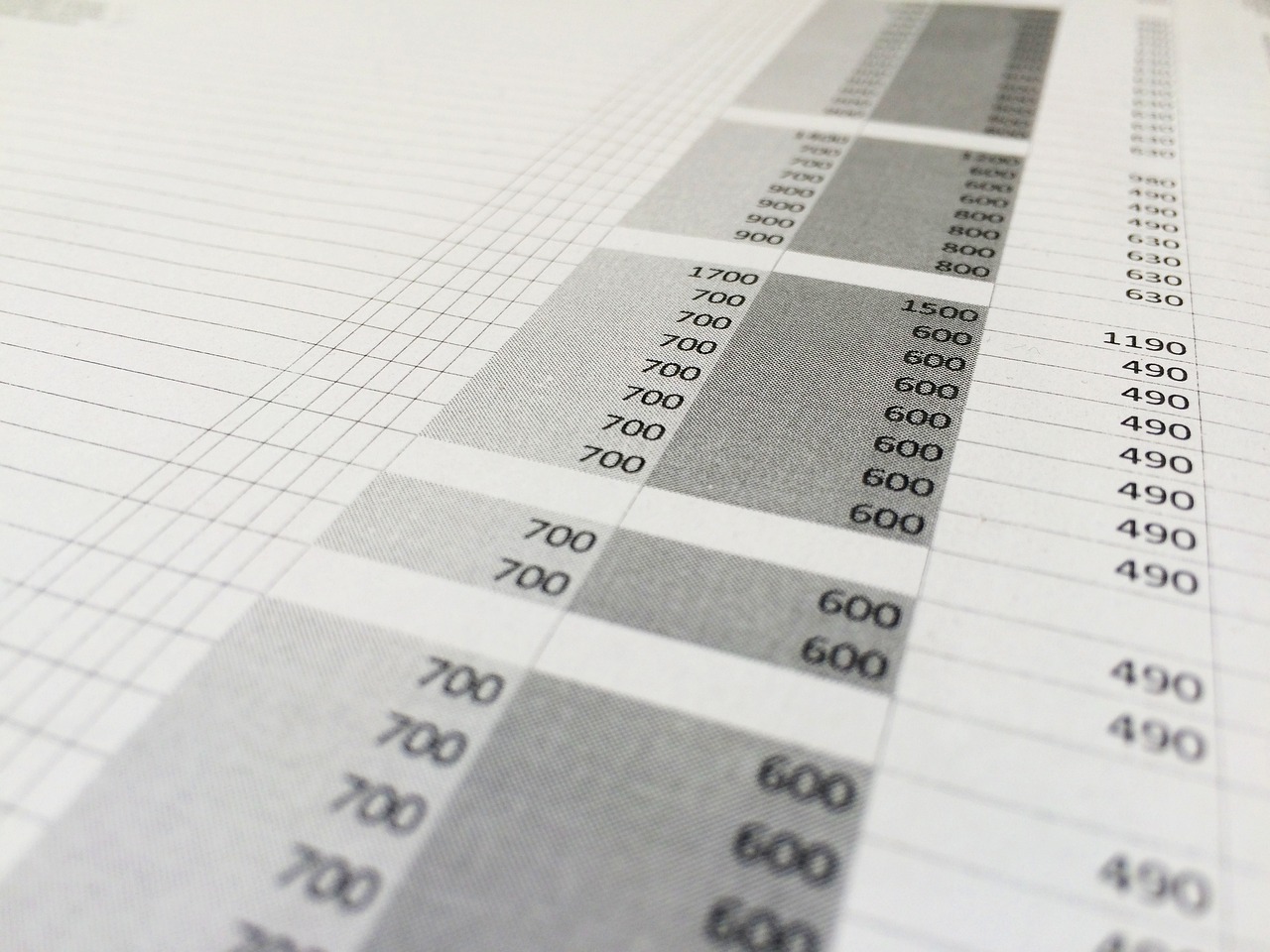
Posted Comments