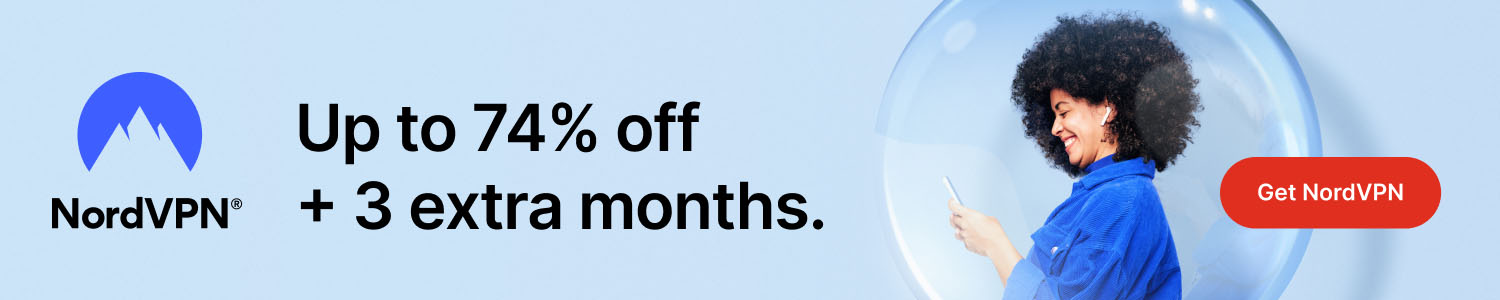
How to Turn Off Find My iPhone: A Step-by-Step Guide
Some interesting stuff to research first:
- How To Outsmart a Romance Scammer
- America To See Unprecedented Surge In Online Shopping Scams On Black Friday And Cyber Monday
- All features for €2.29/mo
Get Surfshark
Find My iPhone is a valuable feature provided by Apple, designed to help you locate your iPhone if it’s lost or stolen. However, there are times when you might need to turn off this feature, such as when selling or giving away your device, or for troubleshooting purposes. This article will walk you through the steps on how to turn off Find My iPhone, ensuring you can manage your device without any issues.
How to Turn Off Find My iPhone
Method 1: Using the Settings App
The most common way to turn off Find My iPhone is through the Settings app on your device. Here’s how:
- Open the Settings App: Tap the Settings app icon on your iPhone’s home screen.
- Tap on Your Name: At the top of the Settings menu, tap on your name to access your Apple ID settings.
- Select “Find My”: In the Apple ID menu, select “Find My.”
- Tap “Find My iPhone”: In the Find My menu, tap on “Find My iPhone.”
- Toggle Off “Find My iPhone”: You will see a switch next to “Find My iPhone.” Toggle this switch off.
- Enter Your Apple ID Password: You will be prompted to enter your Apple ID password to confirm the action. Enter your password and tap “Turn Off.”
Method 2: Using iCloud on a Web Browser
If you don’t have access to your iPhone, you can turn off Find My iPhone using iCloud on a web browser:
- Visit iCloud.com: Open a web browser and go to iCloud.com.
- Sign In to Your Apple ID: Sign in with your Apple ID and password.
- Go to “Find iPhone”: Once logged in, click on “Find iPhone” from the main menu.
- Select “All Devices”: At the top of the screen, click on “All Devices” and select your iPhone from the list.
- Remove the Device: Click on “Remove from Account” to turn off Find My iPhone for that device.
Method 3: Using Another Apple Device
If you have another Apple device linked to the same Apple ID, you can use it to turn off Find My iPhone:
- Open the Find My App: On your other Apple device, open the Find My app.
- Select the Device: From the list of devices, select the iPhone you want to turn off Find My iPhone for.
- Remove the Device: Tap “Remove This Device” or “Erase This Device” to turn off Find My iPhone.
Conclusion
Turning off Find My iPhone is a straightforward process that can be done using various methods, depending on your situation. Whether through the Settings app, iCloud on a web browser, or another Apple device, you can easily disable this feature when needed. Understanding how to manage Find My iPhone ensures you can maintain control over your device, especially when transferring ownership or troubleshooting issues.
By following the steps outlined in this guide, you can efficiently turn off Find My iPhone, making sure your device is ready for its next use.
4o
Please help us grow and share this article with your friends 🙏 😊





Posted Comments
? I've been exploring various articles, and this one is a perfect fit for what I was seeking. Great job!
Your article is a brilliant match for my research needs ?. I couldn't be happier!