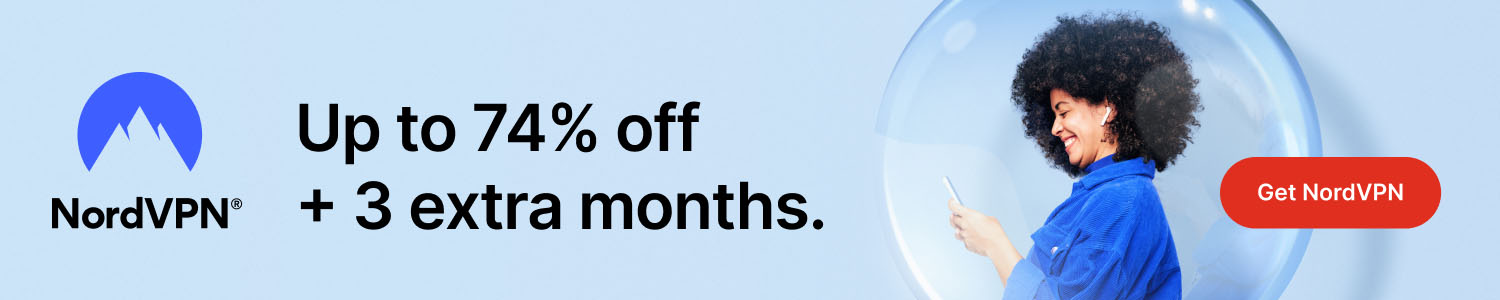
Learn Docker: A Beginner’s Guide to Containerization
Some interesting stuff to research first:
- How To Outsmart a Romance Scammer
- America To See Unprecedented Surge In Online Shopping Scams On Black Friday And Cyber Monday
- All features for €2.29/mo
Get Surfshark
Why Docker Matters in Modern Development
Docker has revolutionized the way developers build, ship, and run applications. By packaging code and its dependencies into lightweight containers, teams can ensure consistent environments from local machines to production servers. This eliminates the classic “it works on my machine” problem and accelerates delivery pipelines.
Getting Started: Install Docker on Your Machine
First, download the Docker Engine from the official website. The installer is available for Windows, macOS, and Linux. After installation, verify the setup by running:
docker --version
If the command returns the version number, you’re ready to explore container basics.
Core Concepts You Need to Know
Image: A read‑only template that defines the contents of a container. Think of it as a snapshot of an application’s code, libraries, and runtime.
Container: A running instance of an image. Containers are isolated but share the host’s kernel, making them efficient.
Dockerfile: A plain‑text file that contains a series of instructions to build an image. Example:
FROM python:3.10-slim WORKDIR /app COPY . . RUN pip install -r requirements.txt CMD ["python", "app.py"]
This Dockerfile creates a Python environment ready to run app.py.
Building and Running Your First Container
Navigate to the directory containing your Dockerfile and execute:
docker build -t myapp .
Once built, start the container with:
docker run -d -p 8000:80 myapp
The -d flag runs the container in detached mode, and -p maps port 8000 on your host to port 80 inside the container. Open http://localhost:8000 in a browser to see your app in action.
Useful Docker Commands for Daily Use
docker ps – Lists running containers. docker images – Shows all locally stored images. docker logs <container_id> – Retrieves log output. docker stop <container_id> – Gracefully stops a container.
Next Steps: Docker Compose and Swarm
When your application grows, managing multiple containers becomes essential. Docker Compose lets you define multi‑service setups in a single docker-compose.yml file, while Docker Swarm provides native clustering for scalable deployments.
Conclusion
Mastering Docker opens the door to faster, more reliable software delivery. Start with the basics—install, build an image, run a container—and then explore advanced tools like Compose and Swarm. With practice, you’ll soon be orchestrating complex, production‑grade environments with confidence.
**Please help us grow and share this article with your friends 🙏 😊





Posted Comments